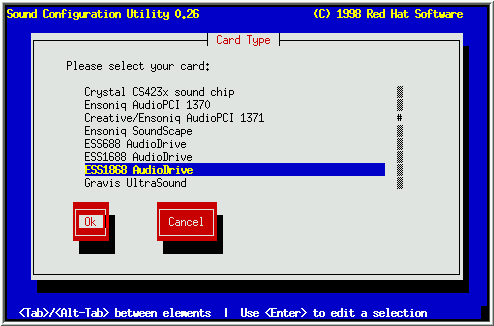
By default, the only sound you'll hear out of your newly-installed Red Hat Linux system is the ordinary, boring, default beep. If your computer system has sound hardware, chances are you can make it work under Red Hat Linux. In some cases (particularly with non-Intel systems) sucessfully getting sound support to work requires a kernel rebuild. However, most of the time it's possible to use the modular sound drivers.
[Alpha Systems: Modular sound drivers are not supported for Alpha-based systems.]
Red Hat Linux 5.2 includes modular versions of the standard OSS/Free sound drivers. This makes it possible to load and unload the various sound drivers without recompiling the kernel or rebooting.
For additional information, please consult the README files in the
rhsound documentation directory (/usr/doc/rhsound*). The
latest information can always be found at
ftp://ftp.redhat.com/pub/sound/.
If you have any issues concerning the modular sound drivers, please send
mail to
[email protected]. There is also a mailing list
associated with the modular sound drivers
([email protected]). To subscribe, send mail to
[email protected] with "subscribe" as the subject
line.
At this point, most sound cards should be recognized by the modular sound drivers; however, drivers for the following sound cards were among the first to be developed, and as such, have received the most testing:
Also included in Red Hat Linux 5.2 is sndconfig, a screen-oriented utility that can properly configure modular sound card drivers.
There are a few things that you should know about sndconfig:
To set up your sound card, run /usr/sbin/sndconfig. Note that you must be root in order to run sndconfig. If your system contains a Plug and Play sound card, sndconfig will identify it, and configure it appropriately.
If you do not want sndconfig to probe for Plug and Play sound cards, run sndconfig with the --noprobe option. It is also possible to manually specify the settings for your sound card; to do so, run sndconfig with the --noautoconfig option.
If sndconfig cannot automatically identify your system's sound card (or you ran sndconfig with the --noprobe option), you'll be asked to select the type of sound card you have (See Figure 53). Use the [\uparrow] and [\downarrow] keys to scroll through the different cards listed, and position the highlight on the entry that matches your system's sound card.
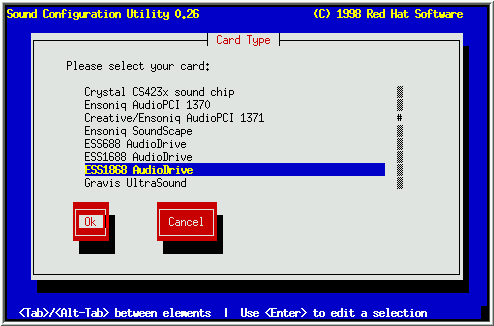
If you've run sndconfig with the --noautoconfig option, you'll see a screen similar to the one in Figure 54. Here is where you can specify the settings for your sound card. Using the [Tab] key, select a field. Then use the arrow keys to select the desired setting for that field. When finished, select Ok, and press [Space].
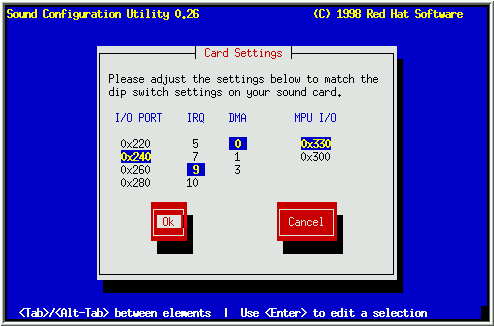
After this screen, you may see an informational dialog box saying that /etc/conf.modules already exists. select Ok and press [Space] to continue.
Finally, sndconfig will attempt to play a sound sample to verify proper configuration of your sound card. If you can hear the sound sample (make sure the speaker volume is turned up), you're done!